Core concepts
Typed steps
On top of the basic step definition, OnboardJS provides several built-in step types with predefined payload structures to streamline common onboarding scenarios. These typed steps help ensure consistency and reduce boilerplate code.
Steps with Predefined Types
A step can have a predefined type to simplify its structure and behavior. Here are some common types:
- INFORMATION: Displays informational content.
- SINGLE_CHOICE: Presents a question with a single-choice answer.
- MULTI_CHOICE: Presents a question with multiple-choice answers.
- CUSTOM_COMPONENT: Renders a custom React component.
By default, if the type property is left out during step definition the type will be set to INFORMATION.
1const step: OnboardingStep = {
2 id: 'welcome',
3 type: 'INFORMATION', // Step type (default)
4 payload: {
5 title: 'Welcome!',
6 mainText: "Let's get started.",
7 ctaButtonText: 'Next',
8 },
9}
Here’s what an advanced step with a different type looks like:
1const step: OnboardingStep = {
2 id: 'persona-select',
3 type: 'SINGLE_CHOICE',
4 payload: {
5 question: 'What is your role?',
6 dataKey: 'userRole',
7 options: [
8 { id: 'dev', label: 'Developer', value: 'developer' },
9 { id: 'designer', label: 'Designer', value: 'designer' },
10 ],
11 },
12}
Advanced Typed Step Features
Another advantage of using typed steps is the ability to use the same UI component for all steps of a specific type. This can greatly simplify your component logic and ensure a consistent look and feel.
Type specific UI Components
When you have multiple steps of the same type, you can create a dedicated UI component for that type.
For example:
Having both the welcome and thank-you steps as INFORMATION type steps, you can create a dedicated UI component for them.
1{
2 id: 'welcome',
3 type: 'INFORMATION',
4 payload: {
5 title: 'Welcome!',
6 mainText: "Let's get started.",
7 ctaButtonText: 'Next',
8 },
9},
10{
11 id: 'thank-you',
12 type: 'INFORMATION',
13 payload: {
14 title: 'Thank You!',
15 mainText: "We're glad to have you on board.",
16 ctaButtonText: 'Finish',
17 },
18}
Then in your component registry definition you can create a mapping of type for the new component.
1const componentRegistry = {
2 INFORMATION: CustomInformationStep,
3}
And finally, pass your steps and componentRegistry to the OnboardingProvider.
1<OnboardingProvider steps={steps} componentRegistry={componentRegistry}>
Custom Step Types
In addition to the built-in step types, you can define your own custom step types to handle specific use cases in your onboarding flow.
Use the CUSTOM_COMPONENT type to create a step that should be rendered in a custom but reusable way. Then specify the componentKey property in the step payload to have that component rendered.
For example:
The steps definition.
1{
2 id: 'custom-step',
3 type: 'CUSTOM_COMPONENT',
4 payload: {
5 componentKey: 'MyCustomComponent',
6 props: {
7 // Custom props for your component
8 },
9 },
10},
11{
12 id: 'custom-step-2',
13 type: 'CUSTOM_COMPONENT',
14 payload: {
15 componentKey: 'MyCustomComponent',
16 props: {
17 // Custom props for your component
18 },
19 },
20}
The component registry maps the componentKey to the actual React component that should be rendered for that step.
1import { MyCustomComponent } from '@/your-codebase'
2
3const componentRegistry = {
4 MyCustomComponent: MyCustomComponent,
5}
Next: